Page 1 of 1
[Solved] Special character in UI event not supporting all.
Posted: 22 Aug 2017 14:05
by MohitBariya
Hi martin.
I want to create a flow which enters all required field during first email setup of my exchange account.
So i have used control UI action to enter id password and user name in required field of email setup.
But Getting/problem with Control UI.
I have created a contol ui with following code.
Code: Select all
setText2("username", "sro.in\mohitbariya");
But during execution, it paste on sro.inmohitbariya
Is "\" not supporting in Control UI? Or it is bug??
Re: Special character in UI event not supporting all.
Posted: 22 Aug 2017 15:04
by Desmanto
\ (backslash) is special character, should be escaped when put inside quote/double quote. (in fact, it is the one who escape other special character)
To escape backslash, just type it twice. Your script should be
Code: Select all
setText2("username", "sro.in\\mohitbariya");
It happens in all script, not just Control UI, when the backslash is inside quote/double quote.
Re: Special character in UI event not supporting all.
Posted: 22 Aug 2017 16:55
by MohitBariya
Desmanto wrote:\ (backslash) is special character, should be escaped when put inside quote/double quote. (in fact, it is the one who escape other special character)
To escape backslash, just type it twice. Your script should be
Code: Select all
setText2("username", "sro.in\\mohitbariya");
It happens in all script, not just Control UI, when the backslash is inside quote/double quote.
Thanks. It worked.
Re: [Solved] Special character in UI event not supporting al
Posted: 23 Aug 2017 07:52
by MohitBariya
@Desmanto
Need help for another control ui element.
I want to auto fill details during new email account configuration.
But gmail exchange not getting auto text input.
I have tried following
SetText2("", "
abc@eol.com")
SetText2(0,0,"
abc@eol.com")
SetText2ById("Add your email account","
abc@eol.com").
Non of above worked.
[img]
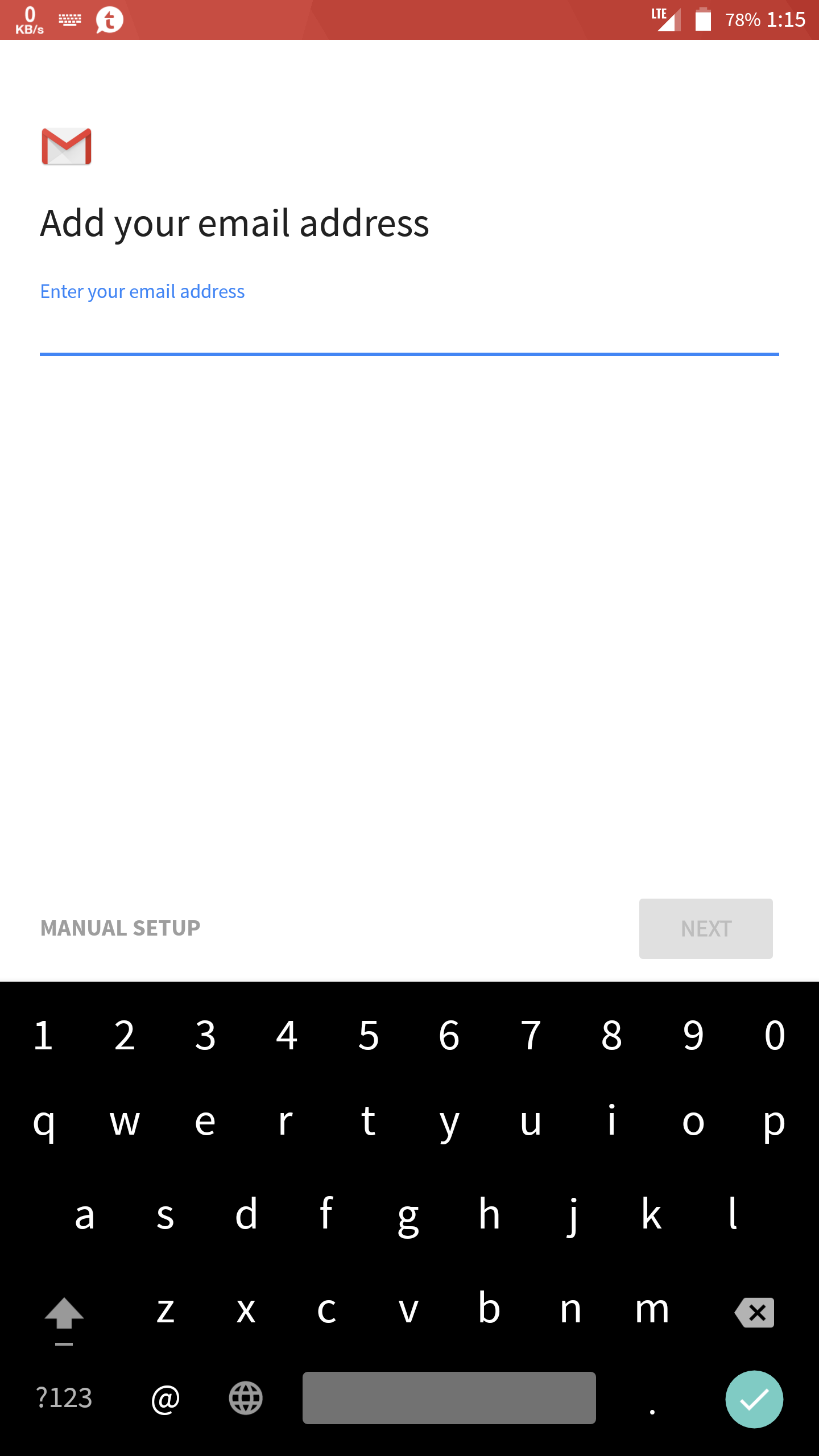
- Screenshot_20170823-131552.png (98.79 KiB) Viewed 22026 times
[/img]
Re: [Solved] Special character in UI event not supporting al
Posted: 23 Aug 2017 08:21
by Desmanto
Do you create the account directly from gmail app? @eol.com is microsoft exchange account?
I tried create new account in gmail, the elementid should not be blank or something like your. If I choose google account, the email field is
setText2ById("identifierId", "
a@gmail.com");
While if I choose exchange and office 365 or other, the email field is
setText2ById("com.google.android.gm:id/account_email", "
abc@eol.com");
Both of this works at my gmail app - settings - add account.
It seems you tap at the wrong element, that's why you don't have the proper Id. Try to type something at the email field, so it has some text that you can tap. Then use overlay again to tap it, you should see your text at the element you want to use.
Re: [Solved] Special character in UI event not supporting al
Posted: 23 Aug 2017 17:34
by MohitBariya
Desmanto wrote:
It seems you tap at the wrong element, that's why you don't have the proper Id. Try to type something at the email field, so it has some text that you can tap. Then use overlay again to tap it, you should see your text at the element you want to use.
Will you please explain it again??
How to use overlay to detect element id??
Sorry for noob question.
And thanks you element id worked. But now want elementid for Password field.
Re: [Solved] Special character in UI event not supporting al
Posted: 23 Aug 2017 17:50
by Desmanto
Overlay is the
Show overlay Control button.

When you tap it, there will be two red button at the top of your screen : Info and Close. Then you can go to the app that you want (these 2 button will still there), to the place you want to control and tap the
info to show the green box layout where you can choose the element.
So, that means until so far you have been guessing the elementId

No wonder you choose the wrong element

That's allright, we really lack tutorial for this Control UI and UI Event. Maybe I need to find some time to create a simple tutorial for this.
Try it now, keep the red button there, and continue until the password. Tap the info and tap the Password field. You should see the choice, and choose the one that has setText2ById(), tap it and the script will copied to the clipboard. You can go back to automagic and paste the script there. Change the text to your password. Those 2 scripts above also done using this way. So i also don't memorize the whole thing, automagic does it all for me

That's why I love the Control UI.
