Action - Input Dialog
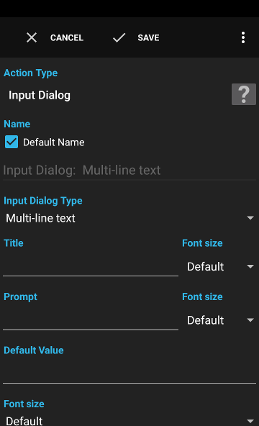
The action Input Dialog shows an input dialog with an input text field, password field, single- or multi-selection list.
Examples:
- Ask the user whether he wants to turn WiFi off or not.
- Ask for the password to use for an FTP upload.
- Ask whether airplane mode should be activated in the evening. Activate airplane mode when the user does not respond within 30 seconds.
Settings
Input Dialog Type
The type of the input dialog to show.
Can be one of:
Can be one of:
Multi-line textfor multiple lines of plain text inputSingle-line textfor a single line of plain text inputPasswordfor a password inputPINfor a pin inputNumberto type number charactersPhone numberto type characters used in phone numbersDateto show a date pickerTimeto show a time pickerDate & Timeto show a dialog with a date & time pickerSingle Choice Menufor a list of values like a menu without OK, Cancel buttonsMulti Choicefor a list of values the user can choose multiple values from
Title
The title of the input dialog. Variables are supported.
Prompt (only applicable to
Text and Password)The question or input description to show in the input dialog. Variables are supported.
List Values (only applicable to
Single Choice and Multi Choice)A comma separated list of values to show as values the user can choose from. Variables are supported.
Default Value
The default value provided when the user does not change the input value. This value is also provided when the user cancels the dialog or hits the back key. Variables are supported.
Whether the user has cancelled the dialog can be evaluated using the variable
The default value for date/time input types must be formatted as specified below:
Whether the user has cancelled the dialog can be evaluated using the variable
operation (see below).The default value for date/time input types must be formatted as specified below:
Date: Patternyyyy-MM-ddfor example2014-01-25or when using a variable{variable,dateformat,yyyy-MM-dd}Time: PatternHH:mm(24-hour format) for example14:20or when using a variable{variable,dateformat,HH:mm}Date & Time: Patternyyyy-MM-dd HH:mm(time in 24-hour format) for example2014-01-25 14:20or when using a variable{variable,dateformat,yyyy-MM-dd HH:mm}
Font size
The size of the font used to enter text values.
Activate Timeout
Whether an automatic timeout should provide a value to the flow when the user does not react within the specified time.
Duration
The amount of time to automatically close the dialog and to continue the flow.
Value on Timeout
The value to provide to the flow when a timeout occurred. Variables are supported.
Options
- Show when locked: Show the input dialog even when the device is locked
- Turn screen on: Turn the screen on when the dialog is shown initially
- Keep screen on: Keep the screen on as long as the dialog is shown (power button still allows turn off the screen)
- Enlarge dialog width: Enlarge the width of the dialog to cover almost the entire screen
- Keyboard hint to capitalize sentences: Give a hint to the keyboard that sentences should be started with an uppercase letter
A variable is a container for a value that can be used in many actions and conditions to dynamically define a part of a text.
See action Script for a description.
See action Script for a description.
Supplied Variables
operationthe operation used to close the dialog.
Can be one of:
Can be one of:
okwhen the user pressed the OK buttoncancelwhen the user pressed the cancel button or the back keytimeoutwhen the dialog was closed by a timeout
value
the selected value in the dialog or the list of values in case of
Multi Choice or a date when the input dialog type was of type date/time.
value for type time is the entered time of the current date.
indexthe index of the selected value of a
Single Choice list or -1 when not definableindicesthe indices of the selected values of a
Multi Choice list or -1 for every not definable value